Redux 활용 (state 값 변경, CRUD 실습) - 생활코딩 예제참고
2020, Oct 20
공식문서를 보고 바로 따라하면서 공부하려고 했으나 처음부터 입문하기에는 어려움이 있는 것 같아 비교적 간단해 보이는 예제인 생활코딩 예제부터 따라했다. 생활 코딩 예제의 경우에는 React 기준이 아닌 html에서 바로 시작하도록 되어있어서 비교적 진입장벽이 낮다. Redux 공식문서의 경우에는 React 기준으로 파일들이 나뉘어져 있어서 조금 더 이해하기에 복잡한 것 같다.
생활 코딩 예제 따라하기
- Youtube 채널에서 생활코딩으로 검색해서도 볼 수 있으므로 꼭 인프런을 가입해서 볼 필요는 없다.
https://www.inflearn.com/course/redux-생활코딩/lecture/34691?tab=note
redux CDN 추가
- React 였다면 import 하여서 시작했겠지만 html 파일에 간단하게 연습하는 것이므로 cdn을 추가하였다.
<script src="https://cdnjs.cloudflare.com/ajax/libs/redux/4.0.5/redux.min.js"></script>
생활 코딩 redux 예제1 작성
- fire 버튼을 클릭하면 해당 네모에 쓰여있는 색깔로 주변 네모들까지 배경색이 바꿔지는 애플리케이션이다.
with-redux.html
<!DOCTYPE html>
<html lang="en">
<head>
<meta charset="UTF-8">
<meta name="viewport" content="width=device-width, initial-scale=1.0">
<title>Redux Test</title>
<script src="https://cdnjs.cloudflare.com/ajax/libs/redux/4.0.5/redux.min.js"></script>
</head>
<body>
<style>
.container{
border: 5px solid black;
padding: 10px;
}
</style>
<div id="red"></div>
<div id="blue"></div>
<div id="green"></div>
<script>
//reducer 함수
function reducer(state, action){
if(state === undefined){
return {color:'yellow'}
}
var newState;
if(action.type === 'CHANGE_COLOR'){
newState = Object.assign({}, state, {color:action.color});
}
return newState;
}
//store 생성
var store = Redux.createStore(reducer);
function red(){
//store에 있는 상태값 가져오기
const state = store.getState();
//view 그리기 (클릭할 때 store의 dispatch를 통해서 reducer로 state 값 변경)
document.querySelector('#red').innerHTML=`
<div class="container" id="component_red" style="background-color:${state.color}">
<h1>red</h1>
<input type="button" value="fire" onclick="
store.dispatch({type: 'CHANGE_COLOR', color:'red'});">
</div>
`;
}
red();
//렌더링으로 변경될 함수 등록
store.subscribe(red);
function blue(){
//store에 있는 상태값 가져오기
const state = store.getState();
//view 그리기 (클릭할 때 store의 dispatch를 통해서 reducer로 state 값 변경)
document.querySelector('#blue').innerHTML=`
<div class="container" id="component_blue" style="background-color:${state.color}">
<h1>blue</h1>
<input type="button" value="fire" onclick="
store.dispatch({type: 'CHANGE_COLOR', color:'blue'});">
</div>
`;
}
blue();
//렌더링으로 변경될 함수 등록
store.subscribe(blue);
function green(){
//store에 있는 상태값 가져오기
const state = store.getState();
//view 그리기 (클릭할 때 store의 dispatch를 통해서 reducer로 state 값 변경)
document.querySelector('#green').innerHTML=`
<div class="container" id="component_green" style="background-color:${state.color}">
<h1>green</h1>
<input type="button" value="fire" onclick="
store.dispatch({type: 'CHANGE_COLOR', color:'green'});">
</div>
`;
}
green();
//렌더링으로 변경될 함수 등록
store.subscribe(green);
</script>
</body>
</html>
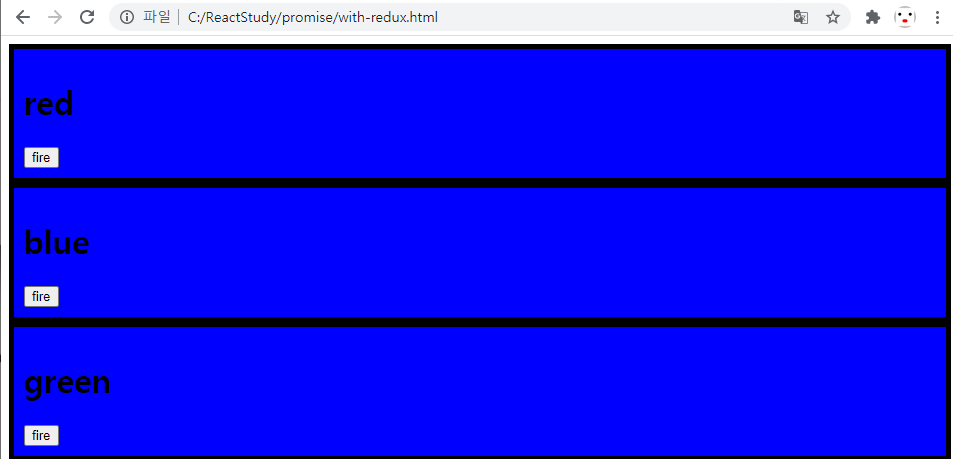
Redux Dev Tools 활용
- 필자는 크롬 버전으로 설치하였다.
https://chrome.google.com/webstore/detail/redux-devtools/lmhkpmbekcpmknklioeibfkpmmfibljd
- 크롬이 아닌 타 브라우저를 사용하는 분들은 아래의 URL을 참고하기 바란다.
https://github.com/zalmoxisus/redux-devtools-extension
- 설치한 이후에 사용하고 싶다면 store를 생성한 쪽에 아래와 같이 + 뒤에 있는 소스를 넣어주도록 한다.
- 로컬에서 html 파일을 그대로 실행하여 브라우저에 띄웠을 때는 인식이 되지 않는 것 같으니 간단하게 VS code 플러그인 중
live server를 사용하여 서버를 띄워서 활용하기 바란다. - 상태값이 변경될 때마다 히스토리를 볼 수 있고 그 기록을 import나 export도 할 수 있는 것 같다.
//Redux Dev Tools를 사용하기 위한 세팅
const store = createStore(
reducer, /* preloadedState, */
+ window.__REDUX_DEVTOOLS_EXTENSION__ && window.__REDUX_DEVTOOLS_EXTENSION__()
);
//필자의 경우 위의 예제를 활용해서 이와같이 바꾸었다.
var store = Redux.createStore(reducer, window.__REDUX_DEVTOOLS_EXTENSION__ && window.__REDUX_DEVTOOLS_EXTENSION__());
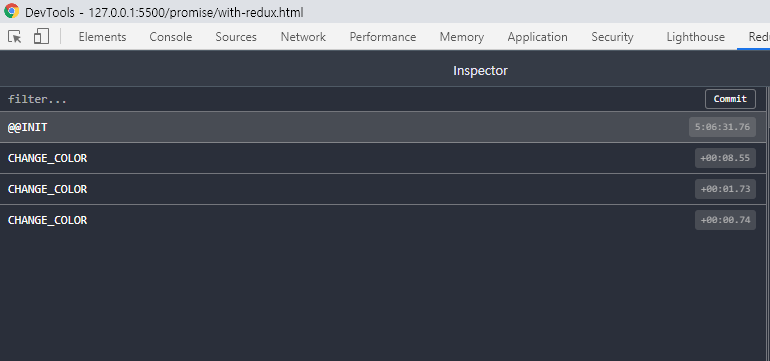
Logging
console.log(action.type, action, state, newState); 와 같이 로그를 찍어주면 action의 type과 액션, 기존 상태값, 새로운 상태값을 볼 수 있다.
function reducer(state, action){
if(state === undefined){
return {color:'yellow'}
}
var newState;
if(action.type === 'CHANGE_COLOR'){
newState = Object.assign({}, state, {color:action.color});
}
console.log(action.type, action, state, newState);
return newState;
}
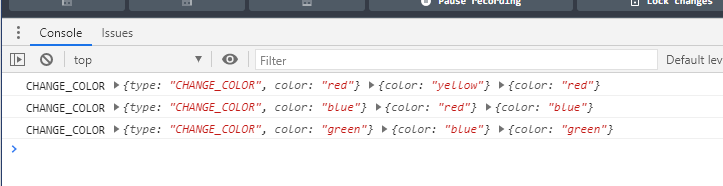
생활 코딩 redux 예제2 - Create, Delete, Read 적용
<!DOCTYPE html>
<html lang="en">
<head>
<meta charset="UTF-8">
<meta name="viewport" content="width=device-width, initial-scale=1.0">
<script src="https://cdnjs.cloudflare.com/ajax/libs/redux/4.0.5/redux.min.js"></script>
</head>
<body>
<div id="subject"></div>
<div id="TOC"></div>
<div id="control"></div>
<div id="article"></div>
<script>
//header 영역
function subject(){
document.querySelector('#subject').innerHTML = `
<header>
<h1>WEB</h1>
Hello, WEB
</header>
`;
}
//TOC 영역
function TOC(){
//store 값 가져오기
const state = store.getState();
let i = 0;
let liTags = '';
//반복문을 통해 contents 갯수만큼 li 태그 생성
while(i<state.contents.length){
// a태그 클릭시 SELECT action 호출 (id값 하나만 넘겨주면 됨)
liTags += `
<li>
<a onclick="event.preventDefault();
const action = {type:'SELECT', id:${state.contents[i].id}}
store.dispatch(action)"
href="${state.contents[i].id}">
${state.contents[i].title}
</a>
</li>
`;
i= i+1;
}
document.querySelector('#TOC').innerHTML = `
<nav>
<ol>
${liTags}
</ol>
</nav>
`;
}
//control 영역
function control(){
//create, delete, update 버튼 및 a태그 그리기
//create와 update는 하단에 입력 form 노출하도록 CHANGE_MODE action type, mode 각각 세팅
//delete는 DELETE action type 세팅
document.querySelector('#control').innerHTML=`
<ul>
<li><a onclick="event.preventDefault();
store.dispatch({type:'CHANGE_MODE',
mode:'create'
})
" href="/create">create</a></li>
<li><input type="button" onclick="
store.dispatch({
type : 'DELETE'
})" value="delete"></li>
<li><a onclick="event.preventDefault();
store.dispatch({type:'CHANGE_MODE',
mode:'update'
})
" href="/update">update</a></li>
</ul>
`;
}
//article 영역
function article(){
//store 객체 가져오기
const state = store.getState();
//create mode일 경우
if(state.mode === 'create'){
//하단에 입력 폼 생성 submit 버튼을 통해 CREATE type action 호출
document.querySelector('#article').innerHTML=`
<article>
<form onsubmit="event.preventDefault();
const _title = this.title.value;
const _desc = this.desc.value;
store.dispatch({
type: 'CREATE',
title: _title,
desc: _desc
})
">
<p>
<input type="text" name="title"
placeholder="title"><br>
<textarea name="desc"
placeholder="description"></textarea>
</p>
<p>
<input type="submit" value="글 생성"></input>
</p>
</form>
</article>
`;
//read mode 일 경우
}else if(state.mode === 'read'){
//반복문 돌면서 클릭한 컨텐츠의 제목과 내용을 보여주도록 함.
let i = 0;
let aTitle, aDesc
while(i < state.contents.length){
if(state.contents[i].id === state.selected_id){
aTitle = state.contents[i].title;
aDesc = state.contents[i].desc;
break;
}
i=i+1;
}
document.querySelector('#article').innerHTML=`
<article>
<h2>${aTitle}</h2>
${aDesc}
</article>
`;
//welcome mode일 경우 article 영역에 welcome 출력
}else if(state.mode === 'welcome'){
document.querySelector('#article').innerHTML=`
<article>
<h2>Welcome</h2>
Hello Redux!!
</article>
`;
//update mode일 경우
}if(state.mode === 'update'){
//하단에 수정폼 출력
//onsubmit을 통해 UPDATE type action 호출
document.querySelector('#article').innerHTML=`
<article>
<form onsubmit="event.preventDefault();
const _title = this.title.value;
const _desc = this.desc.value;
store.dispatch({
type: 'UPDATE',
title: _title,
desc: _desc
})
">
<p>
<input type="text" name="title"
placeholder="title"><br>
<textarea name="desc"
placeholder="description"></textarea>
</p>
<p>
<input type="submit" value="글 수정"></input>
</p>
</form>
</article>
`;
}
}
//reducer
function reducer(state, action){
//초기 state가 undefined일 경우
if(state === undefined){
return {
max_id:3,
mode:"create",
selected_id:1,
contents : [
{id:1, title:'HTML',desc:'HTML is ..'},
{id:2, title:'CSS',desc:'CSS is ..'},
{id:3, title:'REACT',desc:'REACT is ..'},
]
}
}
var newState;
//조회
if(action.type === 'SELECT'){
newState = Object.assign({}, state,
{selected_id:action.id,
mode: 'read'
});
//추가
}else if(action.type === 'CREATE'){
const newMaxId = state.max_id + 1;
const newContents = state.contents.concat();
newContents.push({id: newMaxId, title: action.title, desc: action.desc})
newState = Object.assign({}, state, {
max_id:newMaxId,
contents: newContents,
mode:'read'
})
//삭제
}else if(action.type === 'DELETE'){
const newContents = [];
let i = 0;
while (i<state.contents.length){
console.log('content[i]'+state.contents[i].id);
if(state.selected_id !== state.contents[i].id){
newContents.push(
state.contents[i]
);
}
i = i+1;
}
newState = Object.assign({},state,{
contents:newContents,
mode:'welcome'
})
//모드 변경 (추가, 수정폼 노출용)
}else if(action.type === 'CHANGE_MODE'){
newState = Object.assign({},state,{
mode:action.mode
})
//수정
}else if(action.type === 'UPDATE'){
const newContents = [];
let i = 0;
while (i<state.contents.length){
if(state.selected_id !== state.contents[i].id){
newContents.push(
state.contents[i]
);
}else{
newContents.push({
id:state.selected_id,
title: action.title,
contents: action.contents,
desc: action.desc,
});
}
i = i+1;
newState = Object.assign({},state,{
contents:newContents,
mode:'welcome'
})
}
}
console.log(state, action, newState);
return newState;
}
//store 생성
const store = Redux.createStore(reducer);
//상태값에 따라 렌더링 해줄 함수 추가
store.subscribe(article);
store.subscribe(TOC);
//초기에 화면 그리기
subject();
TOC();
control();
article();
</script>
</body>
</html>
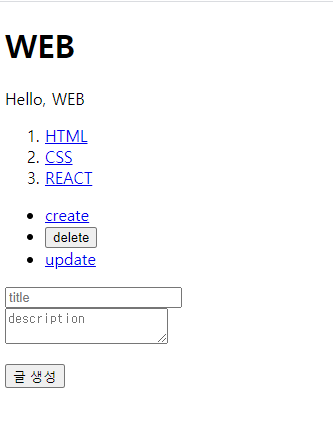
여기까지 공부하고 나니 Redux에 대한 이해가 어느정도 되어서 다시 공식문서를 보았더니 공식문서가 복잡한 것이 아니라 Redux 템플릿을 적용해서 구조가 달랐고 사용 방법에 따라 예제도 다르다는 것을 알 수 있었다. 역시 처음에는 항상 헤매는 나이다 보니 이번에도 기초적인 것을 공부하고 나서야 깨닫는 하루였다.